Customizing login banners and prompts
Customizing the login prompt for secured apps
You can customize the message that appears on the app's authentication screen when a user connects to the gateway:
% set aaa auth-group groupname login-prompt string
Example
% set aaa auth-group default login-prompt "Welcome to ACME Secure App Login! Please enter your credentials."
Use the show command to view the configured settings:
% show aaa auth-group default login-promptYou can also set the legal notice that appears to end users when they log on to the network:
Example
% set aaa auth-group default acceptable-use-policy policy-text
Customizing the gateway CLI login banner
When launching the gateway CLI, the gateway splash screen displays by default:
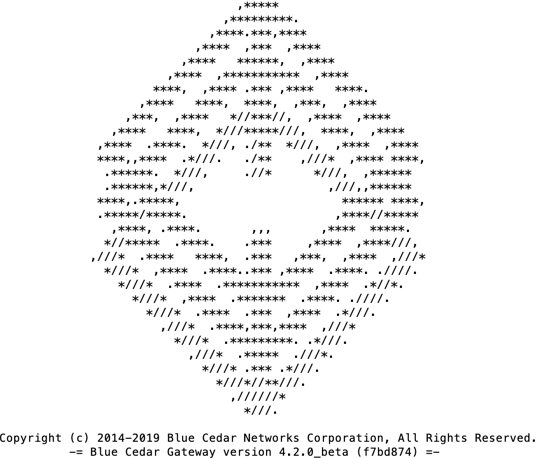
You can configure this screen with your own ASCII logo, company name, or message.
Setting the login banner
Note: Using the quotation mark (") causes an error (invalid element in path). If your ASCII art contains any " characters, replace them with another character (for example, an apostrophe (').)
In configuration mode, set the system login-banner:
% set system login-banner
Enter/paste CLI ASCII Banner Data (NOTE: double quotes (i.e. ") are NOT ALLOWED anywhere in the banner): Enter Ctl-D to complete.
.oooo. .ooooo. ooo. .oo. .oo. .ooooo.
`P )88b d88' `'Y8 `888P'Y88bP'Y88b d88' `88b
.oP'888 888 888 888 888 888ooo888
d8( 888 888 .o8 888 888 888 888 .o
`Y888''8o `Y8bod8P' o888o o888o o888o `Y8bod8P'
% commit
Reverting to the default login banner
To set the system login banner back to the default gateway logo, delete the custom banner:
% delete system login-banner
% commit
Checking the configured login banner
To show the current banner, use the show command in operational mode:
> show status operational context default system-operational login-banner
login-banner " .oooo. .ooooo. ooo. .oo. .oo. .ooooo.
`P )88b d88' `'Y8 `888P'Y88bP'Y88b d88' `88b
.oP'888 888 888 888 888 888ooo888
d8( 888 888 .o8 888 888 888 888 .o
`Y888''8o `Y8bod8P' o888o o888o o888o `Y8bod8P'
";
>If the banner is set to default, the command returns:
> show status operational context default system-operational login-banner
login-banner DEFAULT;Note: The Blue Cedar version information appears at login whether the login banner is default or custom, but it does not appear when using the show command to view the configured banner.
