About the CLI navigation
For navigational purposes, the CLI has an upside-down tree structure, much like a UNIX directory structure. Refer to the following figure when reading the explanations of the navigation of the tree structure of the CLI commands.
Note: The following figure illustrates only the basic structure of the CLI navigation. It does not cover all possible navigation paths but is meant to be a guide to help you navigate the CLI. For more specific navigation paths, refer to the specific commands described in this documentation.
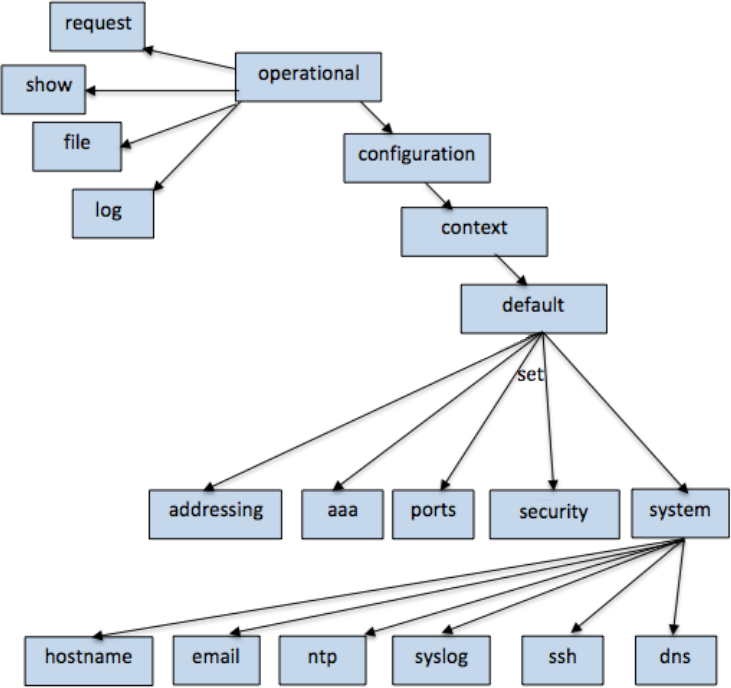
Similar to other command-line interfaces, the gateway CLI has two modes:
- operational
- configure
When an administrative user logs in, the CLI presents the user at the top level of the operational mode. As the user navigates from the operational mode's top level to subsequent, operational lower levels, the user is descending the branches of the tree. At the lowest level of the tree is an element. An element contains specific data pertinent to that element. (Elements can be thought of as leaves at the end of a branch, which is also called a leaf node.) For example, port ethernet0 is an element. In operational mode, this port contains input counters, output counters, error counters and so on.
The operational top level provides a way to access configure mode. After entering the configure mode, the prompt displays the percent character ("%") to indicate that the CLI is in configure mode.
As with the operational mode, the administrative user can drill down in the configure mode. The next level down is the context level. A context is similar to a user-group's context. Currently, the gateway supports a single context which is the "default" context.
After choosing a context, the administrative user can specify which protocols, servers or ports to configure. The administrative user can drill down further, until an element (leaf node) is reached. For example, port ethernet0 is an element. In configuration mode, this port contains data that is configurable, such as an IP address, a subnet mask, a user-friendly name for the port, and so on.
