Working with workflows
Overview
Workflows are the key execution component of the Blue Cedar Platform. A workflow is a series of steps organized into stages. When a step completes, the workflow transitions to the next step. Sometimes a step involves an action directly affecting the app or creating a new version of the app, such as scanning for security vulnerabilities or integrating an SDK. Sometimes the step involves notifying users and waiting for action, such as acceptance testing. As the app progresses through each stage of the workflow, the platform stores data and history for each stage and step and any generated artifacts including scanning reports or new versions of the app.
This section shows you how to create and configure a workflow for each app to orchestrate all of the activities and people involved from getting a mobile app to deploying it for your users. Some steps are available by default for all platform users, and some require a subscription to a third party service. Using the extensions available for your organization, you can access tools and services to deploy your app.
You define a workflow for an app according to your organization's processes and required services. Use the workflow builder in the Blue Cedar Platform to organize and customize the steps, then the workflow is available for new releases of the app and other users in your organization to run the workflow and let the platform orchestrate the deployment.
Building a workflow
When you plan a workflow, you decide what actions need to happen to prepare your app for deployment, then codify and orchestrate the deployment process by:
- Deciding which steps use
- Organizing and ordering the steps into stages
- Assigning actions that need attention or action by users, such as app signing, testing, or stakeholder sign-off
Each workflow is associated with one app. From the app details page, enter the workflow builder, where you assemble the stages, add steps, and configure the details.
Here's a simple workflow. The dark gray buttons are stages, and the indented buttons are steps. Each step is configured to connect to the associated service or identify people who need to take action.
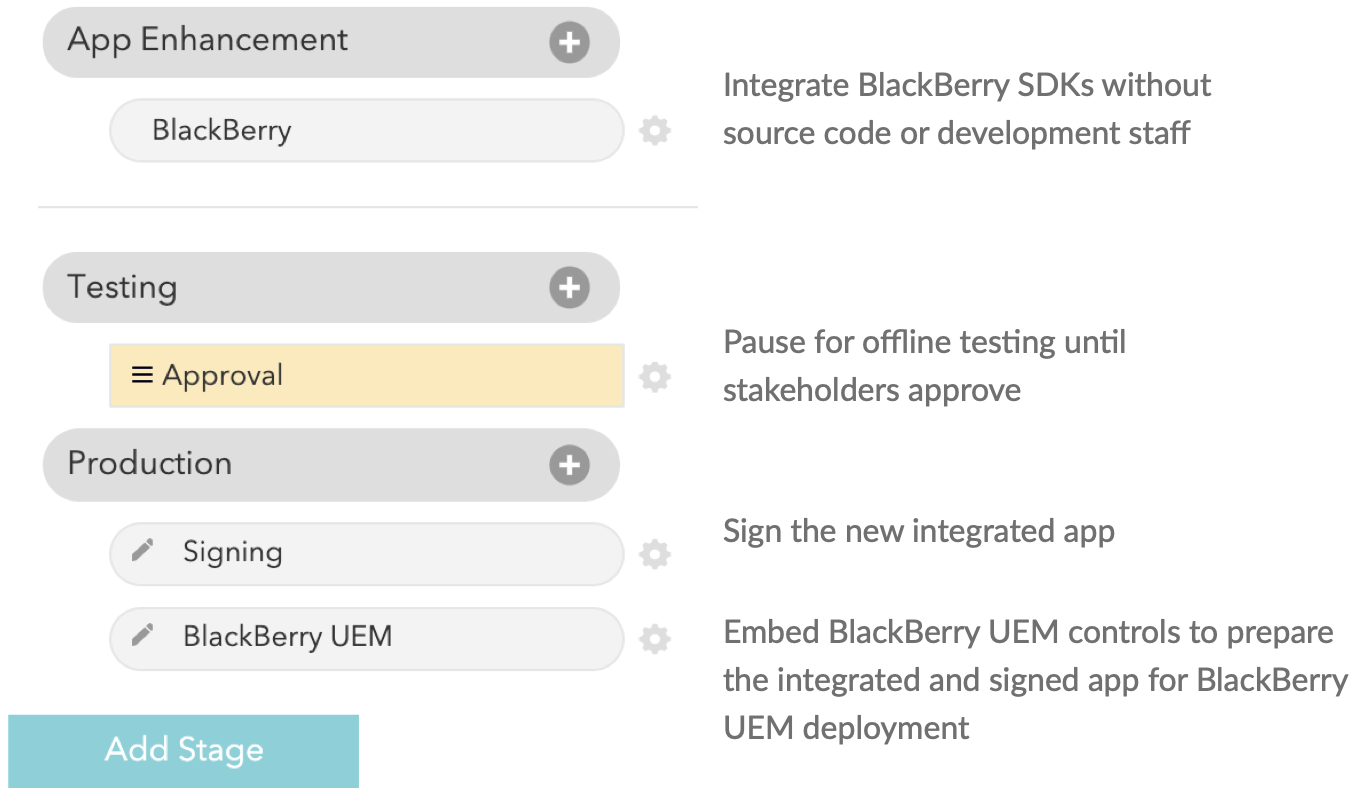
See Using the workflow builder for more information.
Running a workflow
To run a workflow on an app, choose a version of the app and start the workflow run. Steps are executed in the order defined in the workflow builder. A workflow can take several minutes, depending on the size and complexity of the app as well as the specific steps involved. Workflows run in the background, so you can continue working on other apps and workflows and come back later.
Related topics
